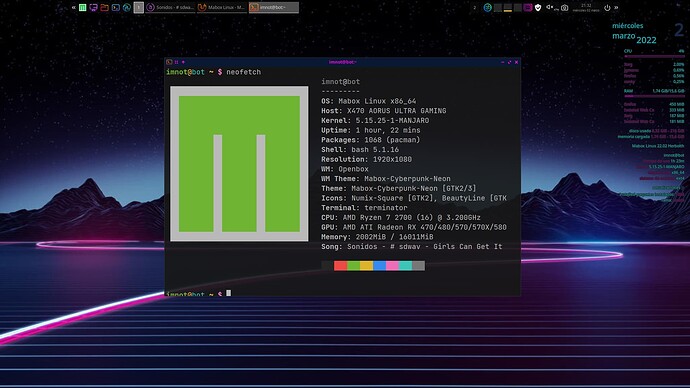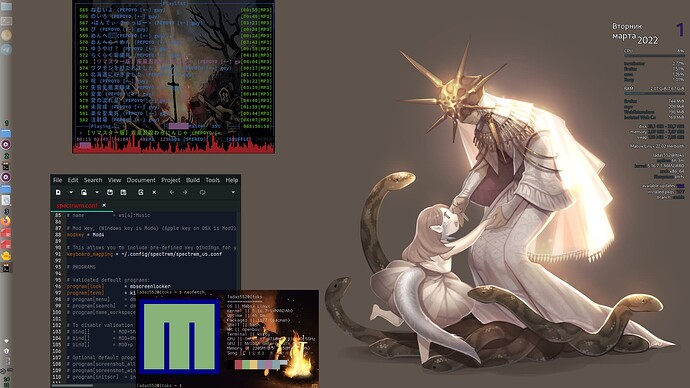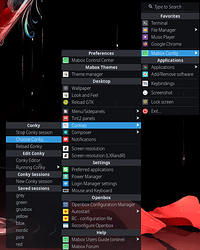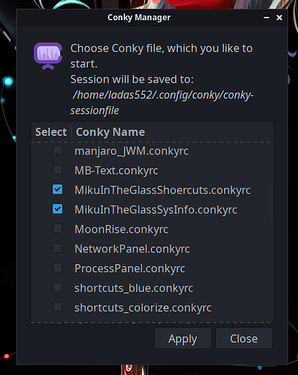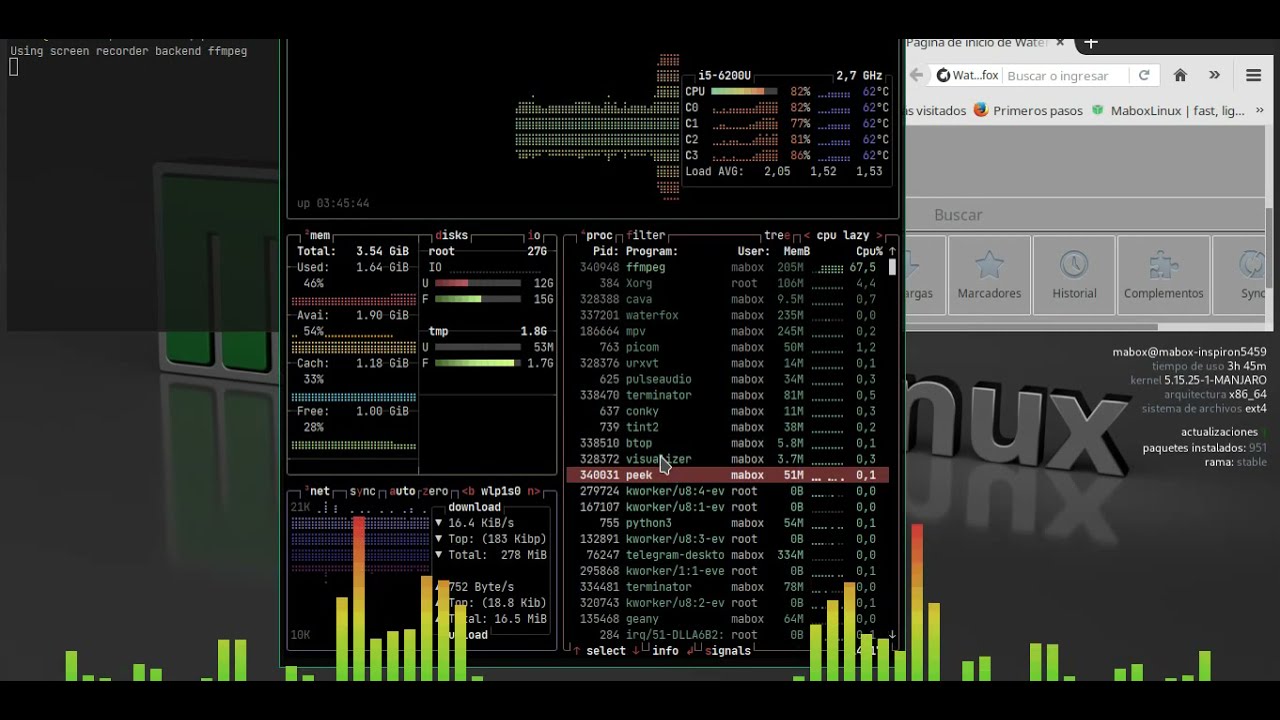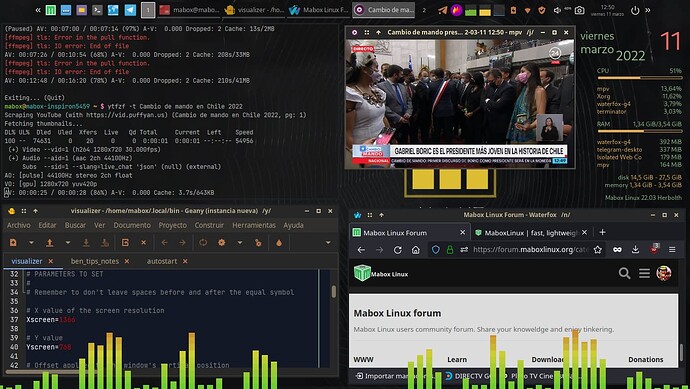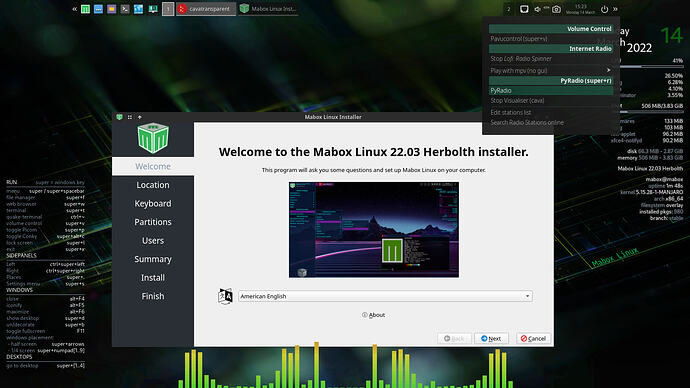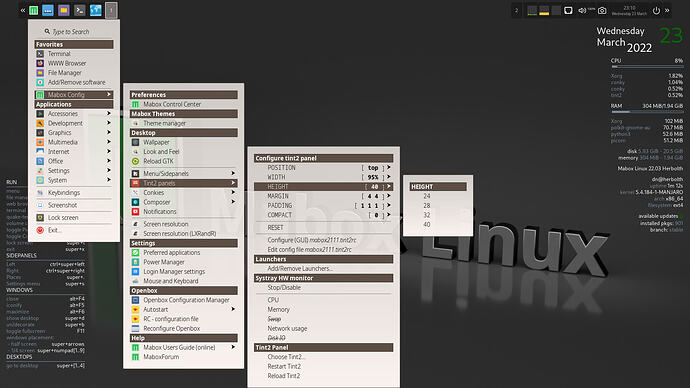Hello everyone, I am a newbie to Openbox.
At the moment I’m seeing how to keep the default conky on the left side,
the one that brings the keyboard shortcuts, which disappears when changing the theme,
thanks for commenting, I liked how you placed the visualizer on the player.
Sorry for late reply, but to manually change conkies (even when theme does not include them) you will need to select them in the menu. To open the menu right click on desktop or taskbar and follow the path
There You can choose conkies, unselected ones will close or will not be shown at all on the desktop. You are searching for ‘shortcuts_*.conkyrs’ check box. Choose(click the check box) the color you like and maybe some additional conkies like “sys-info” or “MB-text”.
After that, click “Apply”. remember if you have unchecked already checked ones they will close.
P.S. I suggest to not apply two or more similar conkies that only different in color.
I appreciate it, thank you !
At this very moment I could integrate CAVA visualizer into the background wallpaper as a transparent layer terminal using a modified bash script ( added to openbox autostart.conf file) as our dear @napcok developer also added that right click mouse sound icon function to pick radios with no gui ( different to pyradio from terminal option) I decided to be a good idea to add this extra CAVA visualizer keep going the music beats from the login access. So far so good. I will soon share more details to make this operative as a tutorial. Greetings from Chile.
@Snubbi, @ben_chile
You can use https://squoosh.app/ to optimize images quickly if you want them to be embedded directly on forum posts.
It is very easy and quick tool - definitely worth to bookmark - I use it all the time ![]()
Thanks it is awesome, already bookmarked in my waterfox-g4 web browser
Done ![]() I bookmark it now
I bookmark it now
Did you add transparent-cava for Mabox installer by default ? As I see it , it would bring out big surprise to new comers to Mabox. no doubt. And your stop Cava visualizer on the audio button menu looks very cool as well. One question about transparent-cava script : is it possible to expand it running on all enabled desktop worspaces by default ?
Transparent-cava script is shipped already as an package update (mabox-tools). So it is available for everyone.
About starting it on all workspaces…
Should be possible with some configuration in ~/.config/openbox/rc.xml
Try something like this:
<application title="cavatransparent">
<desktop>all</desktop>
<layer>above</layer>
</application>
This should be placed inside applications section off course. Be carefull while editing XML file ![]()
For reference: Help:Applications - Openbox
By the way… I don’t think this is a good idea, the whole thing (terminator + cava) is quite resource hungry. There is also xava - available from AUR, but from my tests it looks even more resource hungry.
Thanks for all the details in relation with “resource hungry” clarification idea meaning it’s not worthwhile
I just uploaded some extra info about this new cool transparent cava added feature to right click audio icon menu into Mabox Telegram group ( which keeps growing btw) in English & Spanish. As you clarify it’s not recommended because if you have this audio click right menu feature added you can control transparent-cava script in any workspace desktop you are working. Thanks a lot for your reply.
Not 100% ready yet… but almost there.
Quick actions to configure tint2 - placement and dimensions.
Hopefully they will be shipped as an update in a day or two ![]()
Just saw your telegram group post first. Seems to a cool improvement with these new gui settings. Thanks ![]()
The tint2 config will, I am sure, be welcomed by many users as the native configuration can be confusing.
Personally I like to have my panel auto-hide and so I have put it in the dock. It can be made persistent by the ToggleDockAutohide option in ~/.config/openbox/rc.xml. Unfortunately it has to be the only application in the dock to work satisfactorily.
Would this option be worth considering for inclusion in the new configuration tool?
I did have gkrellm in the dock but now I have it on the desktop. Middle clicking on one of the vertical sidebars minimises it to just a few pixels wide making it readily available but unobtrusive.
Good point @piquet
I will add toggle autohide option. I personally don’t like panel autohide but I’m sure there a many users who like it ![]()