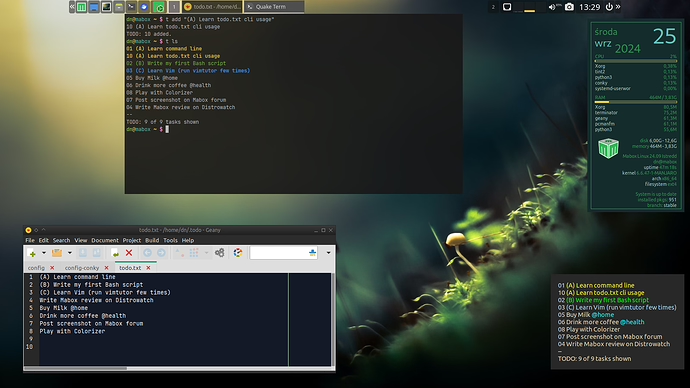- Install todotxt script
yay -S todotxt
- Add handy alias to
~/.bashrcand reload it
echo "alias t='todo.sh'" >> ~/.bashrc
source ~/.bashrc
- Conky file. Save it as
~/.config/conky/todo_txt_mbcolor.conkyrc
conky.config = {
-- WINDOW
own_window = true,
own_window_type = 'desktop',
own_window_transparent = false,
own_window_hints = 'undecorated,below,sticky,skip_taskbar,skip_pager',
own_window_colour = '#142c2c',
own_window_class = 'Conky',
own_window_title = 'Conky',
alignment = 'bottom_right',
gap_x = 30,
gap_y = 60,
minimum_width = 200,
-- FONTS
use_xft = true,
font = 'Ubuntu:size=11',
xftalpha = 1,
override_utf8_locale = true,
-- COLORS
draw_shades = false,
default_shade_color = '#000000',
draw_outline = false,
default_outline_color = '#222222',
default_color = '#309552',
color0 = '#accdc7',
color1 = '#61c4bc',
color2 = '#E8CB2D',
-- BORDERS
draw_borders = true,
-- Stippled borders?
stippled_borders = 0,
-- border margins
border_inner_margin = 8,
border_outer_margin = 8,
-- border width
border_width = 1,
-- MISC
-- Boolean value, if true, Conky will be forked to background when started.
background = true,
-- Adds spaces around certain objects to stop them from moving other things
-- around, this only helps if you are using a mono font
-- Options: right, left or none
use_spacer = 'none',
-- Subtract (file system) buffers from used memory?
no_buffers = true,
-- Imlib2 image cache size, in bytes. Default 4MiB Increase this value if you use
-- $image lots. Set to 0 to disable the image cache.
imlib_cache_size = 0,
-- Use the Xdbe extension? (eliminates flicker)
-- It is highly recommended to use own window with this one
-- so double buffer won't be so big.
double_buffer = true,
update_interval = 1,
};
conky.text = [[
${execpi 30 todo.sh -d ~/.config/todo/config-conky ls}
]];
- todo.txt config for Conky
mkdir -p ~/.config/todo/
Save it as ~/.config/todo/config-conky
export TODO_DIR=~/.todo
# Your todo/done/report.txt locations
export TODO_FILE="$TODO_DIR/todo.txt"
export DONE_FILE="$TODO_DIR/done.txt"
export REPORT_FILE="$TODO_DIR/report.txt"
# todo.txt configuration for Conky highlighting.
export BLACK='${color black}'
export RED='${color red}'
export GREEN='${color green}'
export BROWN='${color brown}'
export BLUE='${color blue}'
export PURPLE='${color purple}'
export CYAN='${color cyan}'
export LIGHT_GREY='${color LightGrey}'
export DARK_GREY='${color DarkGrey}'
export LIGHT_RED='${color LightRed}'
export LIGHT_GREEN='${color LightGreen}'
export YELLOW='${color yellow}'
export LIGHT_BLUE='${color LightBlue}'
export LIGHT_PURPLE='${color LightPurple}'
export LIGHT_CYAN='${color LightCyan}'
export WHITE='${color white}'
export DEFAULT='${color}'
export PRI_A=$YELLOW # color for A priority
export PRI_B=$GREEN # color for B priority
export PRI_C=$LIGHT_BLUE # color for C priority
# export PRI_D=... # define your own
export PRI_X=$WHITE # color unless explicitly defined
# There is highlighting for tasks that have been done,
# but haven't been archived yet.
#
export COLOR_DONE=$LIGHT_GREY
# There is highlighting for projects, contexts, dates, and item numbers.
#
export COLOR_PROJECT=$PURPLE
export COLOR_CONTEXT=$CYAN
export COLOR_DATE=$LIGHT_BLUE
export COLOR_NUMBER=$LIGHT_GREY
# There is highlighting for metadata key:value pairs e.g.
# DUE:2006-08-01 or note:MYNOTE
#
export COLOR_META=$LIGHT_RED
-
Start todo txt conky from Conky Manager (Left sidepanel → Conky Manager → … click to start …
-
Add some tasks
t add "(A) Learn Vim"
t add Clean @home
- Optional. If you like some handy menu on left click on todo txt Conky…
Then right click on it, select Edit cmd menu…
And paste:
Edit in Geany, geany ~/.todo/todo.txt
todo.txt website, xdg-open http://todotxt.org
Learn todo.txt format, xdg-open https://github.com/todotxt/todo.txt